Tab management
Showcase includes several features that are meant to facilitate the organization of browser tabs and windows.
Several thumbnails may be selected at the same time. The mechanism for that is very similar to any icon-based user interface.
Mouse based selection:
- Click the left mouse button on a thumbnail while keeping the "Ctrl" key pressed will toggle the selection for that thumbnail.
- If a thumbnail is clicked using the left mouse button while holding the "Shift" key, all thumbnails between the previously selected and the clicked one will be added to the selection.
- If the left mouse button is pressed in an empty area, and dragged, a selection area will be created that will select all the thumbnails inside it.
- In the case the selection area is created while pressing the "Shift" key, the previously selected tabs will be kept inside the selection.
- If the selection area is created while pressing the "Ctrl" key, the selection area will invert the selection station of the thumbnail inside it.
- Clicking the left mouse button on an empty area will remove all selections.
- Double clicking on an empty area will select all the thumbnails.
Keyboard based selection:
- While using the cursor keys, the selection will highlight the thumbnail in which the cursor is.
- If the cursor keys are used while holding the "Shift" key, the range of thumbnails between the previous position and the new one will be added to the selection.
- In the case the "Ctrl" key is pressed while using the cursor keys, the selection will remain untouched.
- Pressing the "Space" key while holding "Ctrl" will toggle the selection for the thumbnail in which the cursor is.
- Using "Ctrl+A" will select all thumbnails.
Once a multiple selection has been created, clicking the right mouse button over any of the selected thumbnails will show the possible actions for that selection. That includes the "Duplicate In New Window" and "Merge In New Window" actions. Both actions will create a new window where copies of the selected tabs will be loaded (including the session history, and the current scroll position). "Merge In New Window" will close the copied tabs once the new window has been created.
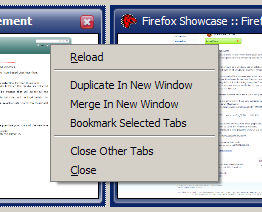
It's also possible to use drag-and-drop to reorder and move tabs among windows: press the left mouse button on the label of a thumbnail, and while keeping the button pressed, drag the mouse to the final destination. A visual clue will show what will be the final location in the case the button is released. Note that this feature is compatible with the multiple thumbnail selection.
In the case that the "Ctrl" key is being pressed while using drag-and-drop, the dragged thumbnails will be copied instead of moved.
<< Previous || TOC || Next >>
©2006-2012 µWorks - Fun Online Games - Privacy policy
