Tab previewing
Once invoked, Showcase will show all the targeted tabs (the ones from the invoking window in the case of "Local" mode, and the ones from all windows if using "Global" mode) as thumbnails.

The thumbnails are organized in the most optimal way possible to fit as much of the available space as possible without scrolling. In the case the thumbnails would get too small, and more space is needed, a scroll bar will be presented.
To select one browser, just click on it's thumbnail with the left mouse button. Typically, this will close Showcase, although this may be configured in the options dialog.
If the right mouse button is clicked on a thumbnail, a contextual menu will be shown with the available actions for that particular browser.
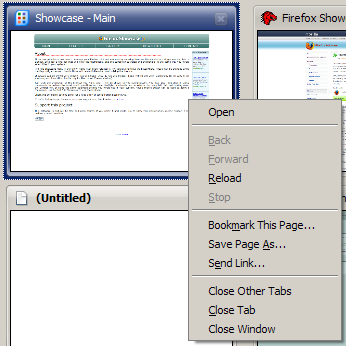
Keyboard may be also used to browse the thumbnails. You may select a thumbnail using the cursor keys, select it's browser using "Enter", zoom it using "Space", and close it using the "Delete" key.
Additionally, the middle mouse button may be used to zoom; press it while the mouse cursor is over a thumbnail, and it will be shown at the maximum possible size.
While a thumbnail is in "zoom mode" (middle mouse click, or "Space key" on a thumbnail) some translucent arrows will appear on a thumbnail if it's possible to scroll it's content. Place the mouse over the arrow that points to the direction you want to scroll too. Also, while in this mode, it is possible to use the cursor keys, "Home", "End", "Page Up" and "Page Down" keys to scroll the zoomed thumbnail's content.

When the mouse cursor is placed on a thumbnail, 4 navigation buttons will appear on it. Use this thumbnail to interact with that thumbnail's browser. Also, note the small arrow on the "back" and "forward" buttons; use them to examine the history of that browser.

The "Plus" ("+") and "Minus" ("-") keys can be used to increment or decrement the size of the thumbnails, enabling or disabling the scrolling feature as necessary.
<< Previous || TOC || Next >>
©2006-2012 µWorks - Fun Online Games - Privacy policy
